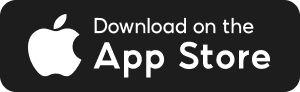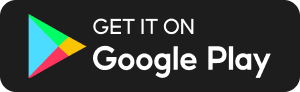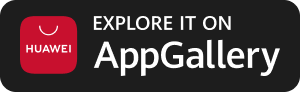What can I do if my Singpass Face Verification is unsuccessful?
Here are some quick tips to help you complete Face Verification:
- Update MariBank & Singpass App - Ensure that your MariBank and Singpass app is updated to the latest version
- Update your OS version - Ensure that your iOS or Android version is updated to the latest version
- Switch your network - Turn off Wi-Fi/mobile network in Settings, then reconnect again
- Try a different device - Try using a different device to complete the Singpass Face Verification
To improve the success of your Singpass Face Verification scan, please ensure that:
- Your face is clearly visible (no mask, sunglasses, or headgear blocking your face).
- You remain still during the scan.
- You check your lighting. Your environment should be well lit, but avoid overly bright conditions or strong backlighting.
- You provide camera access. Your browser needs permission to use your camera and the camera resolution should be at least 2 megapixels
If the problem persists, please check the scenarios below.
Scenario 1: Your Singpass Face Verification is stuck on the loading screen
For iOS users:
1. Open Settings > General > Transfer or Reset iPhone > Reset > Reset Network Settings > Reset Location & Privacy
2. Ensure your browser has Camera access enabled.
Open Setting > Apps > Find Safari > Toggle on Camera permission
On iOS, please provide Camera, Motion and Orientation access as requested by Singpass during the verification process. You may provide access when prompted via the popup window.
3. Turn Airplane Mode on, wait a few seconds, then turn it off
4. Switch your network:
If you are using Wi-Fi, please switch to mobile data
If you are using mobile data, please switch to Wi-Fi
5. Turn off iCloud Private Relay (if enabled):
Settings > Tap your name > iCloud > Private Relay > toggle off
6. Update iOS to the latest version:
Settings > General > Software Update > Download and Install
7. Restart the app
For Android users:
- Open Settings > System > Reset options > Reset Network Settings
- Ensure your default browser has Camera access enabled
- Toggle Airplane Mode on and off
- Switch between Wi-Fi and mobile data
Scenario 2 (Android only): You are redirected back to the previous page to redo the steps even though your Singpass Face Verification was successful
Please check if you are using the updated version of Google Chrome
- Open Google Chrome
- Tap the 3 dots in the top-right corner
- Select Settings
- Scroll to the bottom > tap About Chrome
- If an update is available, follow the instructions to install it
Scenario 3: You recently updated or changed your NRIC details
If your Singpass Face Verification keeps failing, it might be because your NRIC details are not up to date with MariBank.
This may happen if you have recently changed your NRIC with the Immigration and Checkpoints Authority (ICA), for example, if you have switched from a Work Pass to Permanent Resident (PR) status.
There could also be verification failure if your NRIC does not match the NRIC registered in your MariBank account due to other reasons.
To update your NRIC details, please contact our Customer Service via in-app Live Chat.
If you still cannot complete the Singpass Face Verification, please contact the Singpass Helpdesk for further assistance.
Contact Us
Our 24/7 Customer Service Team is here for you if you have any questions!